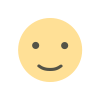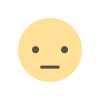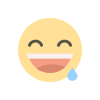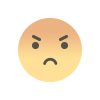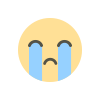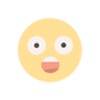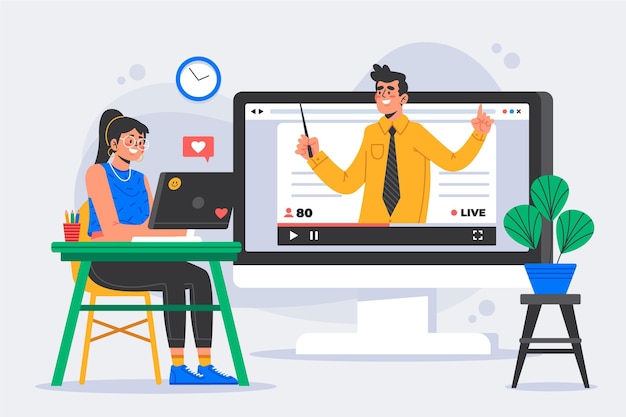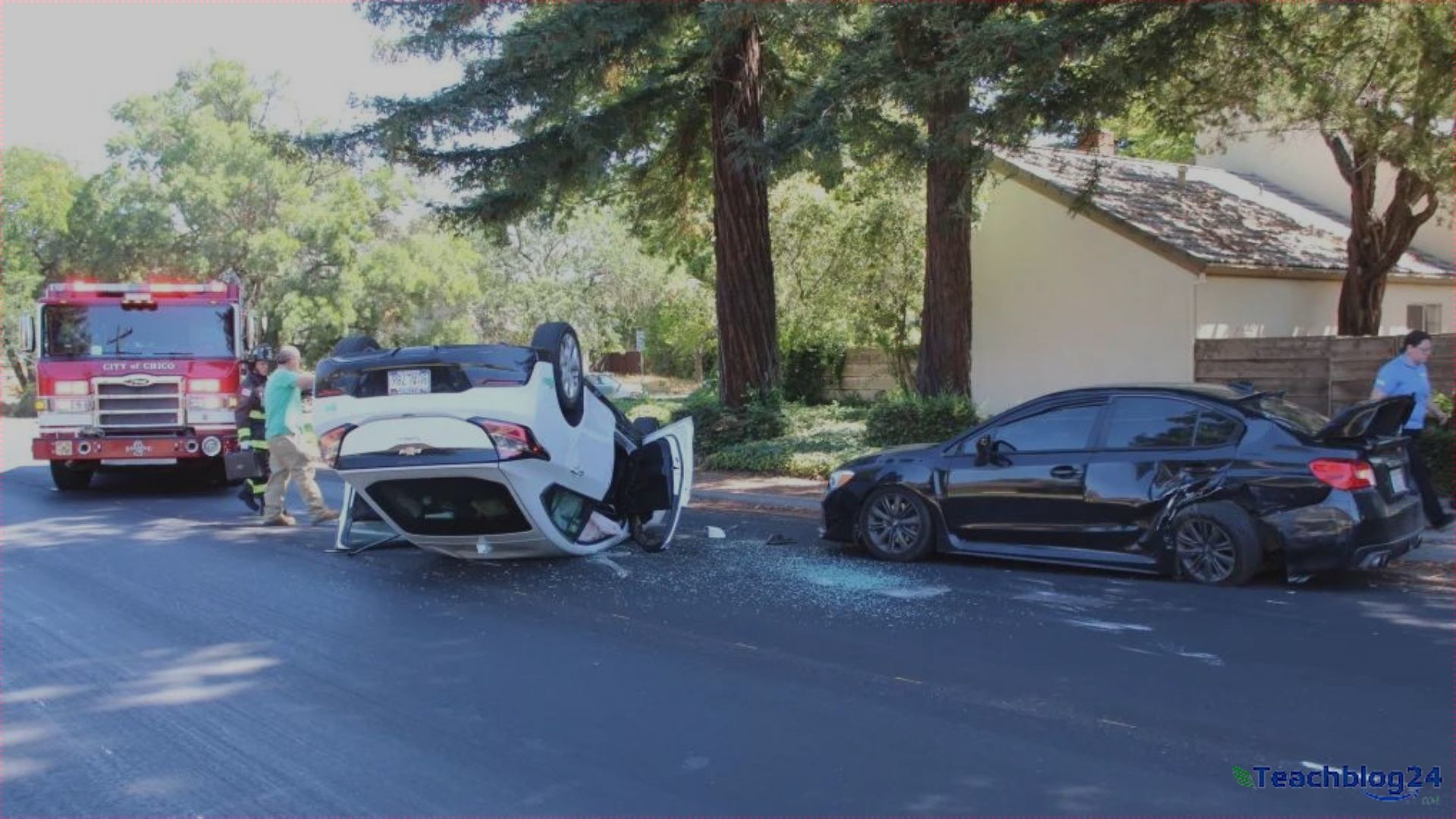How to Begin Using JMeter: A Step-by-Step Guide!
JMeter Online Course is designed to equip you with the skills needed to become proficient in performance and load testing of web applications.

JMeter is one of the best tools to test how well a website or app performs, especially for those new to performance testing. This is free, open-source software that helps test how your web applications handle real users. Whether you are testing the durability of your website with high traffic or simply want to see how fast your website can load, JMeter does the trick. If you are new to it, you should consider expanding your knowledge by taking an JMeter Online Course.
In this tutorial, we will take you through the process of setting up JMeter, creating your first test, and interpreting the results. At the end, you will know how to use JMeter for basic performance testing.
What is JMeter?
Before we dive into how to use JMeter, let's first understand what it does. JMeter is a tool used for testing the performance of websites, APIs, or servers. It can simulate multiple users accessing your site at the same time and help you understand how your system behaves under heavy load. It can be used in discovering whether your website is capable of handling high traffic, whether it loads quickly, or even whether it can handle multiple requests without crashing.
In a nut-shell, JMeter is meant to stress test your web or application's robustness by allowing it to handle the behavior of the "virtual user" emulating exactly how a human would react if on the same site. It happens to be the most commonly used developers' and tester's tools in the globe.
Installation of JMeter
To start working with JMeter, you will first need an installation process for this application on your computer.
Download JMeter: Go to the official JMeter website at https://jmeter.apache.org/ and download the latest version of JMeter. You will need Java installed on your computer to run JMeter. If you do not have Java, you can download it from the official Oracle website.
Unzip the File: Once you downloaded JMeter, unzip that downloaded file to any folder on your computer.
Run JMeter: In the folder that you extracted JMeter to, find the "bin" folder. You will have a file inside the bin folder called jmeter.bat for Windows or jmeter.sh for macOS/Linux. Double-click on this file to run JMeter.
Once opened, JMeter will present you with a very plain interface to begin creating and running your tests.
Your First Test Plan in JMeter
Now that you have installed and started JMeter, it's time to create your first test. A test plan in JMeter is simply a set of instructions to tell the tool what to do. Here is how you can create a simple test:
Create a New Test Plan: In the JMeter interface, you’ll see an empty “Test Plan” on the left side. A Thread Group is like a group of virtual users that will simulate the traffic to your website.
Set the number of users: After adding a Thread Group, you set how many virtual users you want to simulate. Example: If you want 10 virtual users to simulate 10 persons visiting your website at the same time.
Add an HTTP Request: You now need to specify the type of request that you want to make. To do this right-click on the Thread Group and select Add > Sampler > HTTP Request. It adds a new request simulating a user visit on your website.
Configure the Request: In the HTTP Request sampler, you enter the details of the website you want to test. For instance, if you are testing www.example.com, you enter the website's address like www.example.com and the path like /home that you wish to test. You may choose whether you want to send a GET or POST request (GET is for visiting a webpage).
Understanding the Results
When you execute a test, JMeter provides you with some crucial metrics that would give you a better understanding of how your website has performed. Some of the most important ones are broken down below.
|
Metric |
What It Measures |
|
Response Time |
How long it takes for the website to respond to a request |
|
Throughput |
How many requests were processed per second |
|
Error Rate |
The percentage of requests that failed |
|
Response Code |
The status code (like 200 for success or 500 for an error) |
Conclusion
JMeter is easy to get started with, and indeed, it is a very powerful tool to test your website or application. You may want to check how your site will perform under heavy traffic or see whether it is fast enough and reliable. JMeter will help you measure and improve performance for whatever purpose. You'll learn how to create your first test by following the steps in this guide and begin analyzing results.
You can acquire advanced JMeter skills by delving deeper into the subject, especially after completing or obtaining certification through the JMeter Certification program. More than experience, the ability to test for complexity, with practice, will provide valuable insights regarding your website's performance.
What's Your Reaction?