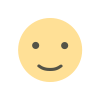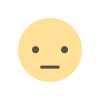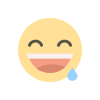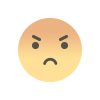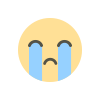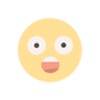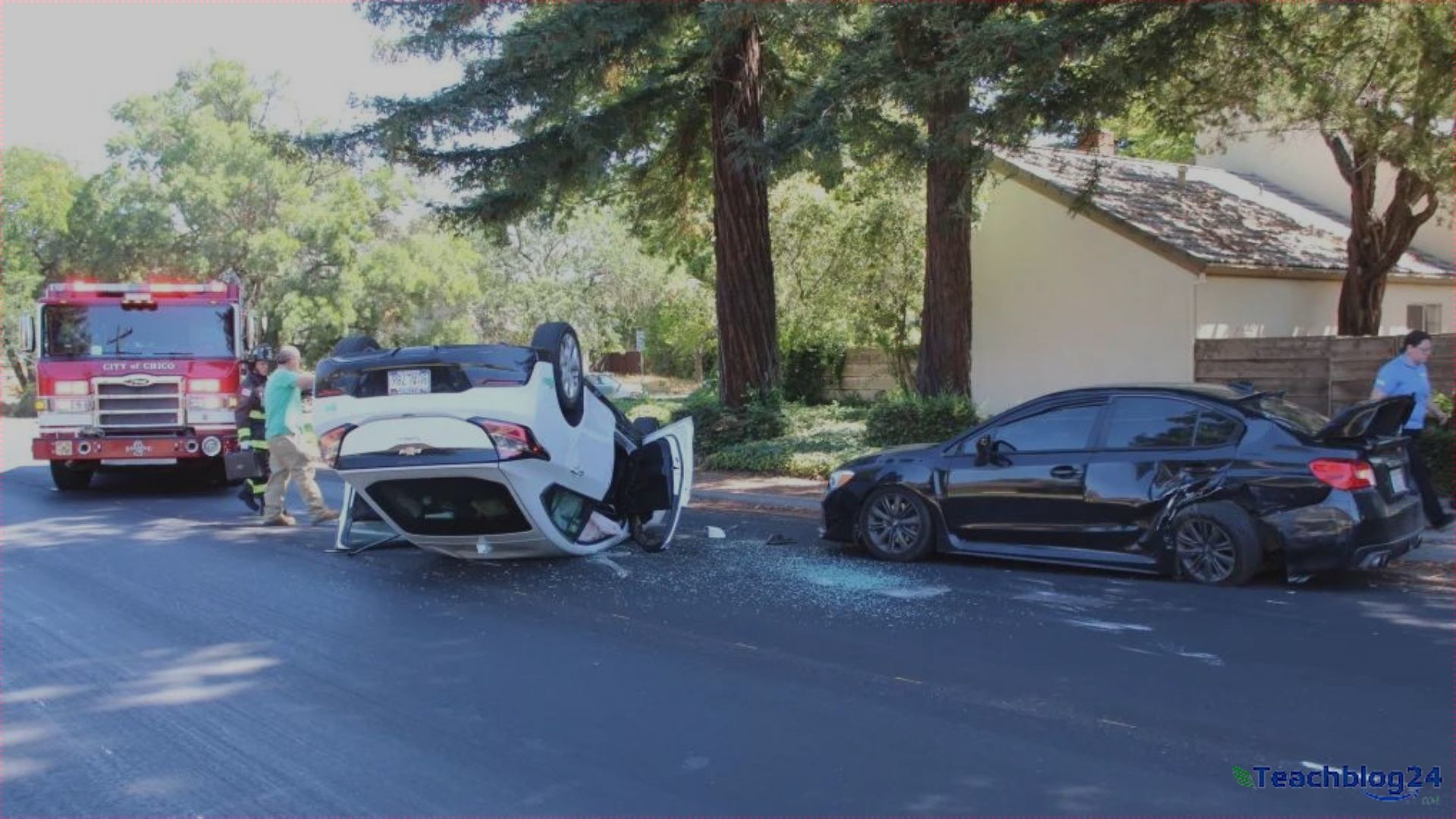How to Upgrade QuickBooks Desktop Step by Step
By following this guide, you can confidently upgrade your QuickBooks Desktop and unlock its full potential for your business.

Upgrading QuickBooks Desktop is more than just a technical update—it’s a pathway to a better, more efficient way of managing your finances. With each version, QuickBooks delivers enhanced features, improved performance, and increased security. Let’s guide you through a simple, step-by-step process to upgrade your QuickBooks Desktop and make the most of the latest tools.
Step 1: Check System Requirements
Before upgrading, ensure your computer meets the system requirements of the latest QuickBooks version. Visit the official QuickBooks website for details on:
-
Operating system compatibility
-
RAM and processor specifications
-
Disk space requirements
A quick check ensures a seamless upgrade experience, avoiding unnecessary hiccups.
Step 2: Back Up Your Data
Your financial data is invaluable. Safeguard it by creating a backup:
-
Open your current QuickBooks Desktop.
-
Go to File > Back Up Company > Create Local Backup.
-
Follow the prompts to save your backup file.
Having a secure backup ensures peace of mind, even in the rare case of an issue during the upgrade.
Step 3: Purchase the Latest Version
If you haven’t already, purchase the latest QuickBooks Desktop version:
-
Visit the official QuickBooks website or an authorized retailer.
-
Choose the version that fits your business needs: Pro, Premier, or Enterprise.
-
Complete the purchase and download the installation file.
Investing in the right version ensures you get features tailored to your operations.
Step 4: Install the New Version
Once you have the installation file, follow these steps:
-
Close all programs running on your computer.
-
Open the downloaded file to start the installation.
-
Follow the on-screen instructions to:
-
Accept the license agreement
-
Choose a custom or default installation
-
QuickBooks will guide you through the process with clear prompts, making it easy and intuitive.
Step 5: Activate the Software
After installation, you’ll need to activate QuickBooks Desktop:
-
Open QuickBooks.
-
Enter your license and product numbers.
-
Follow the prompts to complete the activation.
Activating unlocks the full functionality of the software, giving you access to all its powerful features.
Step 6: Update Company Files
Your company files may require updating to work with the new version:
-
Open the new QuickBooks Desktop.
-
Navigate to File > Open or Restore Company.
-
Select your company file and follow the prompts to update it.
QuickBooks will automatically create a backup of your file before updating it, ensuring safety.
Step 7: Explore New Features
Dive into the latest tools and enhancements that come with the upgraded version. Some features to look out for include:
-
Improved reporting options
-
Advanced data analytics
-
Enhanced automation tools
Spend some time exploring these features to maximize their benefits for your business.
Step 8: Train Your Team
If you work with a team, ensure everyone is familiar with the new features. QuickBooks offers training resources, webinars, and tutorials to help:
-
Navigate the interface
-
Use new functionalities
-
Optimize workflows
Investing in training ensures your team can use the software efficiently, unlocking its full potential.
Step 9: Integrate with Third-Party Apps
Modern QuickBooks versions integrate seamlessly with third-party tools like CRMs, payment gateways, and inventory systems. Explore the App Store within QuickBooks to find integrations that:
-
Simplify operations
-
Save time
-
Improve accuracy
Integration elevates QuickBooks into a hub for your entire business.
Step 10: Stay Updated
Once upgraded, keep your software up to date by enabling automatic updates. This ensures you always have the latest features and security patches, keeping your business running smoothly and securely.
Benefits of Upgrading
Upgrading isn’t just a routine task; it’s a strategic move with benefits such as:
-
Faster performance
-
Enhanced security
-
Advanced tools
With QuickBooks Desktop’s latest version, you’re equipped to handle today’s business challenges while preparing for tomorrow’s opportunities.
Final Thoughts
Upgrading QuickBooks Desktop is a straightforward process with profound benefits. From enhanced features to improved security, each step of the upgrade brings you closer to a more efficient, streamlined business operation. By following this guide, you can confidently upgrade your QuickBooks Desktop and unlock its full potential for your business.
What's Your Reaction?