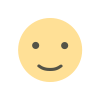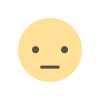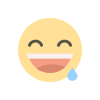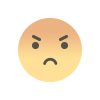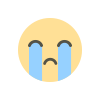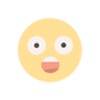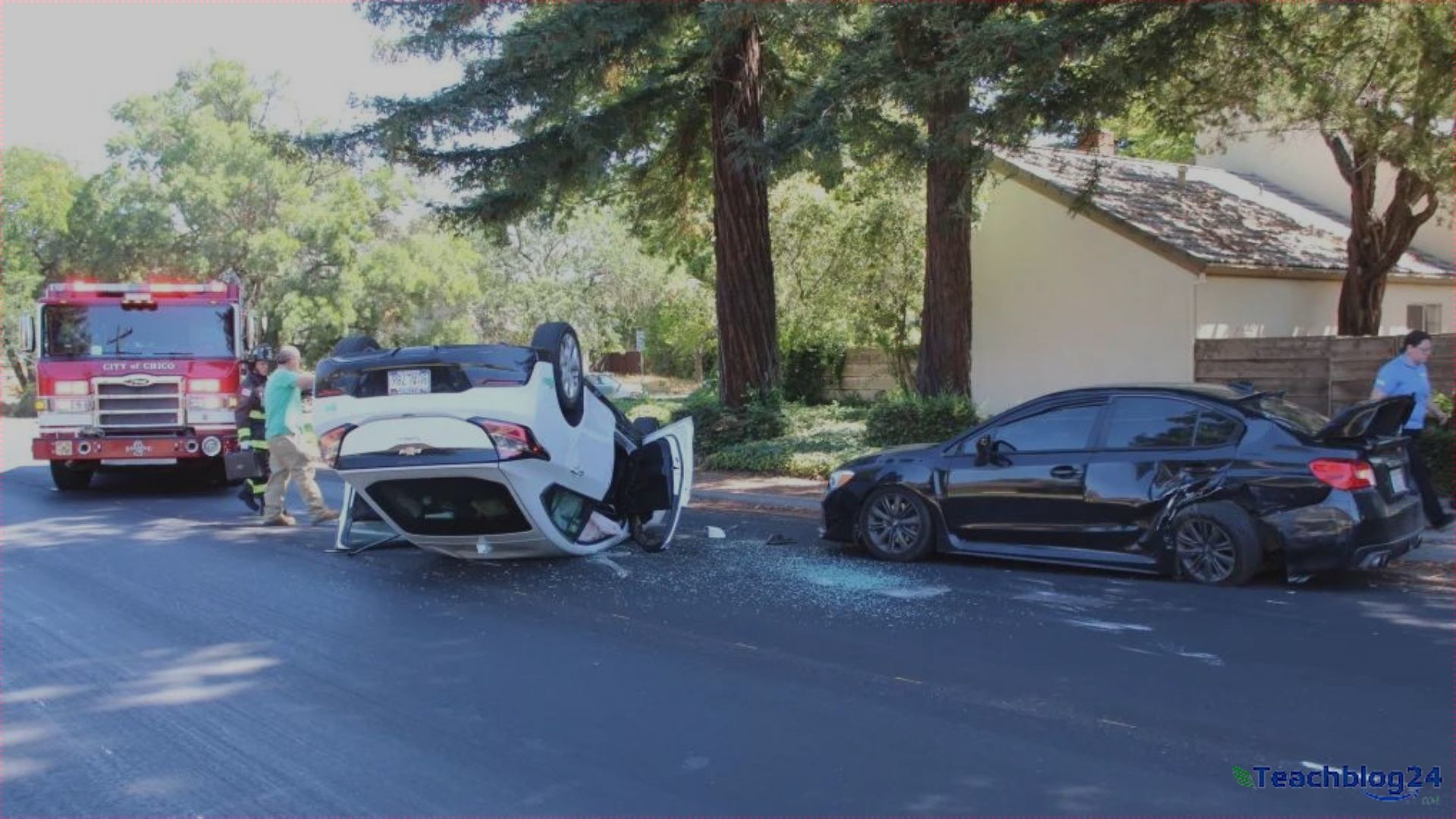The Complete Guide to Generating a New ASIN on Amazon
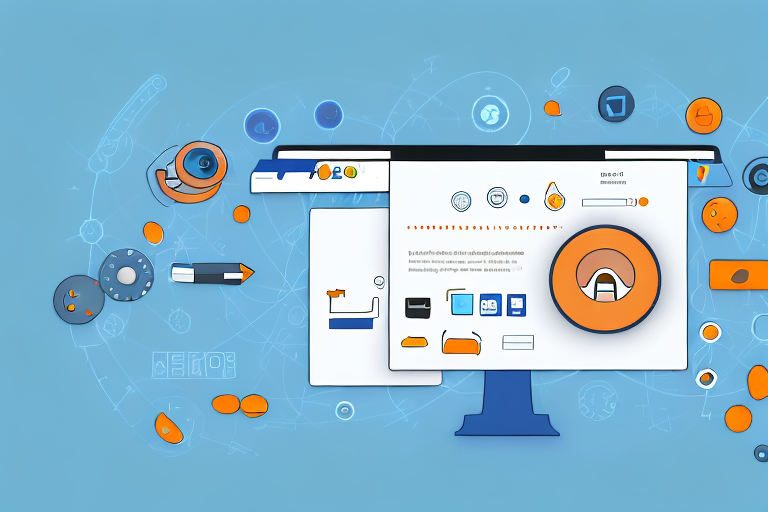
As an Amazon seller, how to create a new asin in amazon Standard Identification Number) is an essential step when adding unique products to the marketplace. Whether you're launching a private-label product, introducing a new variation, or listing an item that hasn’t been sold on Amazon before, mastering the process of ASIN generation can make or break your success on the platform.
This comprehensive guide will take you step-by-step through generating a new ASIN on Amazon, ensuring your listing is accurate, optimized, and ready to attract customers.
What is an ASIN?
The Amazon Standard Identification Number (ASIN) is a 10-character alphanumeric code unique to every product listed on Amazon. It acts like a digital fingerprint, helping Amazon organize its massive catalog while making it easier for customers to find specific products.
For example:
-
A book’s ASIN may align with its ISBN.
-
A private-label product will require an entirely new ASIN.
ASINs are critical for sellers as they simplify inventory management, prevent duplicate listings, and enhance product discoverability.
When Should You Create a New ASIN?
Not every product you list on Amazon requires a new ASIN. You need to generate one in the following cases:
-
Introducing a Unique Product: If the item is not already available in Amazon’s catalog.
-
Launching Private-Label Products: Custom-branded items will require unique ASINs.
-
Adding Variations: New sizes, colors, or configurations of an existing product need individual ASINs.
Preparing to Create a New ASIN
Before diving into the process, gather everything you need to make the process smooth and error-free:
-
Product Identification Numbers (UPC, EAN, or GTIN): These are essential unless you qualify for a GTIN exemption.
-
High-Quality Images: Adhere to Amazon’s image requirements (at least 1000x1000 pixels with a white background).
-
Detailed Product Information: Include title, brand, specifications, dimensions, and weight.
-
Keyword Research: Optimize your product listing with relevant keywords to boost visibility.
Step-by-Step Process to Generate a New ASIN
Step 1: Log Into Amazon Seller Central
Start by logging into your Seller Central account. If you don’t have one, you’ll need to register as a seller and complete your account setup.
Step 2: Search for Existing Listings
Before creating a new ASIN, use the “Add a Product” tool to search Amazon’s catalog. Enter the product name, UPC, or EAN to verify if the item is already listed.
Step 3: Select "I’m Adding a Product Not Sold on Amazon"
If your product isn’t found in the existing catalog, choose the option to create a new product listing.
Step 4: Choose the Correct Category
The category you select determines how easily customers can find your product. Browse Amazon’s category tree to select the most relevant option for your item.
Step 5: Fill in Product Details
Input accurate and comprehensive information, including:
-
Product Title: Include brand name, product type, and key features. Example: “Ergonomic Office Chair with Lumbar Support and Adjustable Height.”
-
Brand and Manufacturer: Provide exact details to ensure your listing is credible.
-
Specifications: Add weight, dimensions, and materials for clarity.
Step 6: Upload Product Images
Images are crucial for attracting customers. Ensure your photos are high quality and meet Amazon’s guidelines:
-
Use a white background for the primary image.
-
Include lifestyle images to showcase the product in use.
-
Highlight product features with close-up shots.
Step 7: Write a Compelling Description
A detailed and engaging description can set your product apart. Use bullet points to highlight key benefits and features, and include relevant keywords for SEO optimization.
Step 8: Submit Variations (If Applicable)
If your product comes in different sizes, colors, or configurations, group these as variations under a parent listing to keep your catalog organized.
Step 9: Review and Submit
Double-check your listing for errors or missing information. Once everything looks good, click “Save and Finish” to submit your product for Amazon’s review.
What Happens After Submission?
Amazon will review your submission to ensure it complies with their guidelines. The approval process typically takes 24-48 hours. If there are any issues, you’ll receive feedback on what needs to be corrected.
Pro Tips for Successful ASIN Creation
1. Optimize for SEO
Conduct thorough keyword research and strategically place terms in your title, bullet points, and description. Tools like Helium 10 or Jungle Scout can be invaluable.
2. Follow Amazon’s Image Guidelines
Ensure your images meet Amazon’s standards to avoid delays:
-
Main image on a white background.
-
Minimum resolution of 1000x1000 pixels.
-
Include multiple images to show all angles.
3. Double-Check Product Information
Inaccurate details can lead to customer complaints and listing removal. Always ensure the information you provide is correct.
4. Monitor Your Listing
Once live, keep an eye on your listing. Address customer feedback, optimize keywords, and update images or descriptions as needed.
5. Seek GTIN Exemption When Necessary
If your product doesn’t have a UPC, you can apply for a GTIN exemption through Seller Central. Be prepared to provide proof of brand ownership or supplier documentation.
Common Mistakes to Avoid
-
Skipping the Search Step:
Always check if the product is already listed to avoid creating duplicate ASINs. -
Using Low-Quality Images:
Poor images can deter buyers and hurt your listing’s credibility. -
Failing to Optimize Listings:
Neglecting keyword research can result in poor visibility, reducing sales potential. -
Ignoring Amazon’s Guidelines:
Non-compliance with category or image requirements can lead to rejection or delays.
FAQs About ASIN Creation
1. Can I Create an ASIN Without a UPC?
Yes, but you’ll need to apply for a GTIN exemption if your product qualifies.
2. How Long Does It Take to Create an ASIN?
The process usually takes 24-48 hours, depending on Amazon’s review time.
3. Can I Edit My ASIN Information Later?
Yes, most details can be updated, but significant changes may require additional approval.
4. Are ASINs Unique to Sellers?
ASINs are unique to products, not sellers. If the product already exists in Amazon’s catalog, you’ll share its ASIN.
5. What Should I Do If My ASIN is Rejected?
Carefully review Amazon’s feedback, correct the issues, and resubmit your listing.
Conclusion
Generating a new ASIN on Amazon is a straightforward but vital process for sellers looking to grow their business. By following the steps outlined in this guide, you can create accurate and optimized listings that stand out in the marketplace. Invest time in preparation, avoid common mistakes, and focus on providing the best possible product presentation to ensure success.
What's Your Reaction?